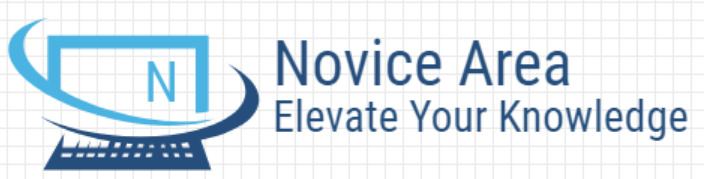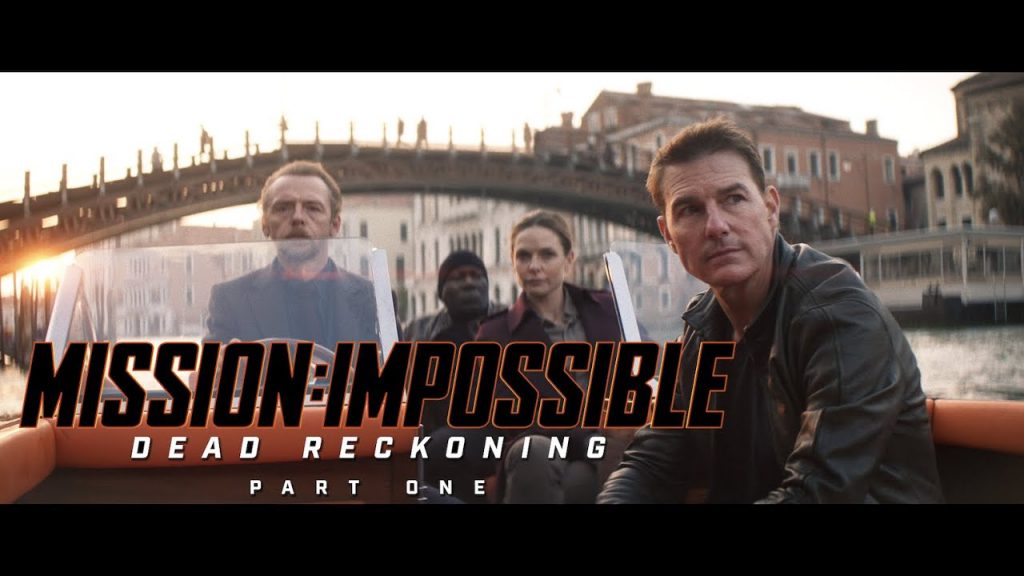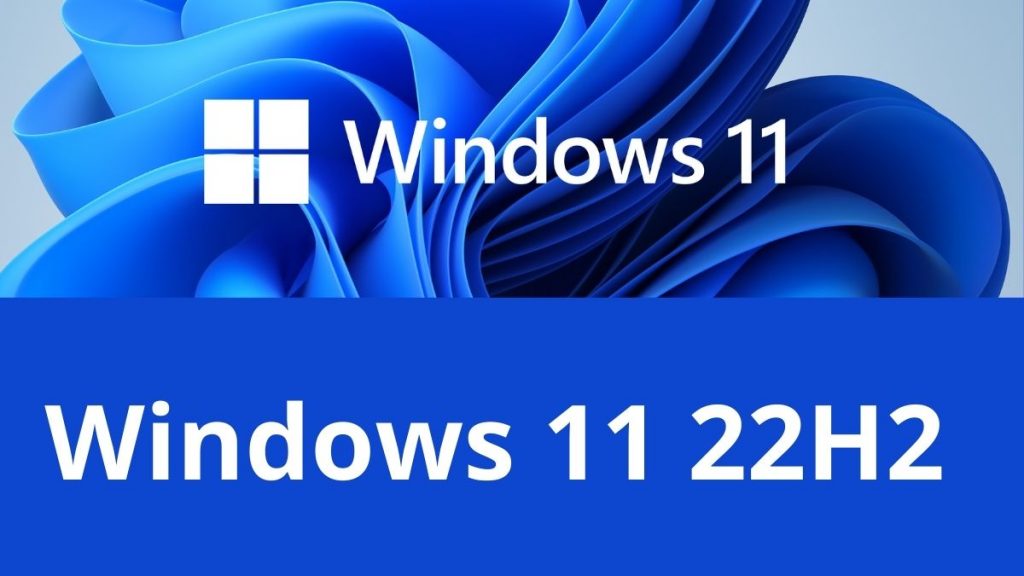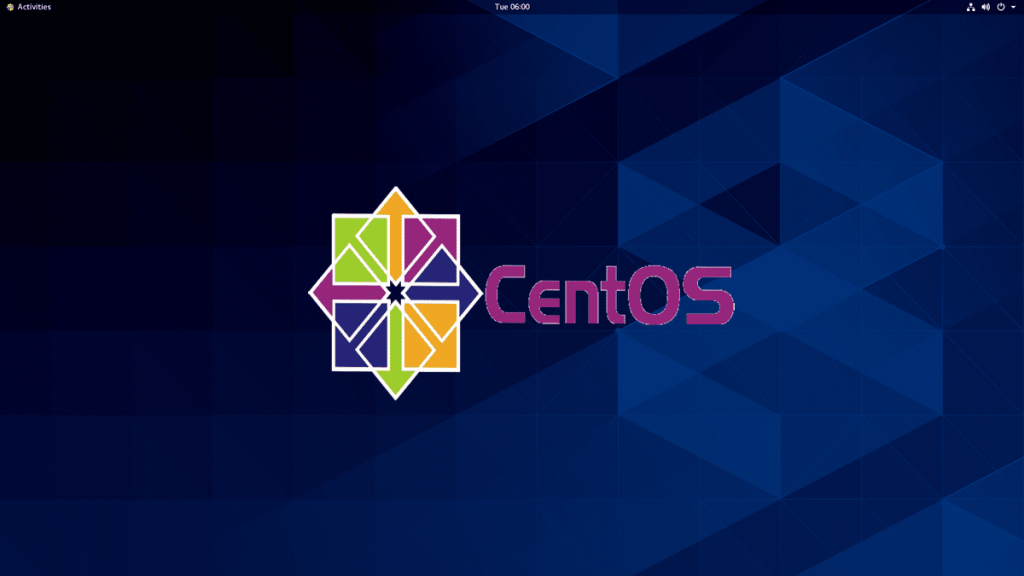Android mobile performance that is no longer fast, can be caused by many factors. If it’s not due to hardware issues, then it can still be resolved in various ways, two of which are software updates and removing unnecessary applications. Another way is to “clean up” unused files and use capacity-friendly applications. Finally, reset to factory settings if needed. Well of course we do not want our android’s performance to be slow because it will definitely disrupt our activities when playing games, playing videos, and other activities. Here are seven ways to improve the performance of older Android phones so they are no longer slow, such as:
1. Android OS Update, Users sometimes do not pay attention to notifications on the cellphone to update the Android OS. This update is not just a major update but also a minor, such as security patches or when the mobile phone manufacturer concerned wants to patch a gap including injecting new features. Why is an update required? First, when the cellphone was launched it ran on certain Android OS and Google kept updating this. For example when buying a new Android OS device from Nougat, it needs to be updated to Oreo – even to Pie – if available. Second, security updates are also released periodically.

Upgrade your Android OS
This update is to ward off attacks on devices from the risk of malware and the like, due to the slow cause of one of these devices. For how to update the Android OS can be done in the Settings or Settings menu then tap Software Update or System Update. Just for the record, this update can be done if the update is available or has been rolled out.
2. Update the Developer Application, update the application regularly to improve performance including the addition of features. In addition, application updates as a way for developers to fix bugs. Renewable applications are guaranteed to work optimally and do not overload the device. Why? Keep in mind that Android applications work on different devices, for example on the screen. From one of these components, there might be a possibility of a mismatch. With regular updates, developers improve the mismatch so that the application’s performance is maximized. To update the application on an Android device can be done on the Google Play Store by going to the My Apps & Games menu and tap UPDATE ALL to update all applications or tap UPDATE for a particular application.
3. Turn off Automatic Updates, This method sounds contrary to the previous steps, but can be done if the device’s storage capacity is limited. The argument, update new applications sometimes carry greater capacity, including for the OS. If you don’t want to do this, make sure the device’s internal storage is still possible before updating. To turn off automatic updating of the menu, you can find it in Google Play Settings or Settings in mobile (OS) settings.
4. Clean Cache, When accessing web pages that have been visited, users can do that quickly without having to reload content because it has been cached. This system is indeed beneficial for browsing activity but takes up storage space while making the device slow down in the future. There are two ways to clear the cache. First, by deleting browser data. How, go to Settings, look for the Apps menu, tap browser applications (for example Chrome) and go to the Storage menu, then Clear Cache. The Clear Data option can also be done but the browser will return to the default version. Second, take advantage of third-party applications for the clean-up action. CCleaner is one application with that function and is quite experienced on desktops which are now present on mobile devices. This application is free to download but has premium options. CCleaner is also reliable not only to clean browser cache but also hidden cache on the device.
5. Use the Light Version Application, Android application developers are not a few who present a lightweight or lite version for older devices or with limited storage. Interestingly, this lite application has a function not much different from the regular version it’s just a lighter capacity. Popular applications such as Facebook, LINE, Twitter and Instagram also have this version. Google also did not miss bringing a lightweight version for its flagship applications, such as Gmail Go, Maps Go, including YouTube Go. Just for the record, the lite application from Google was originally presented for Android Ore Edition devices or better known as Android Go. Now the row of applications is available on the Play Store and can be downloaded for free apart from Android Go devices.
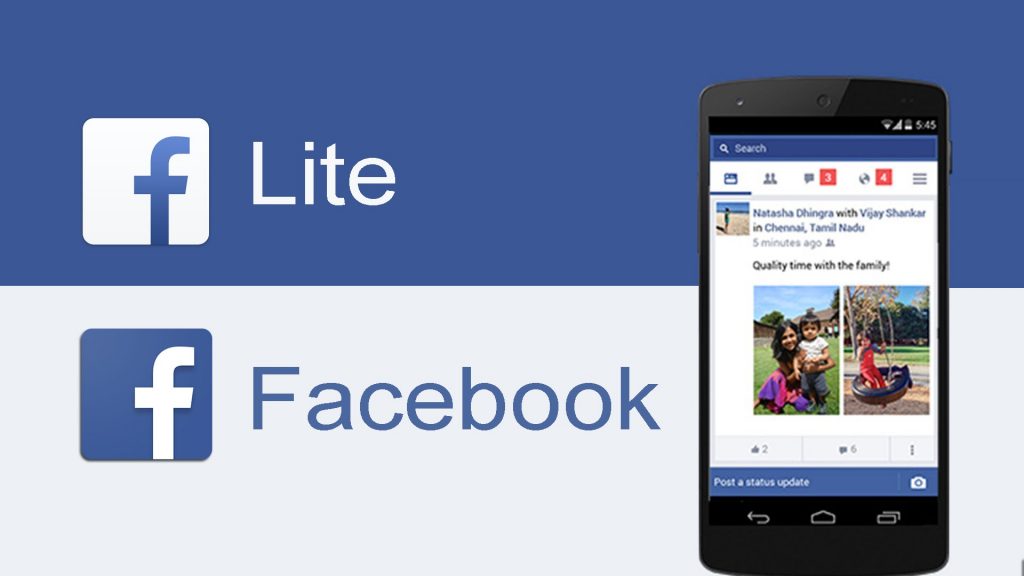
Facebook Lite Version that Faster than Ordinary Facebook Apps
6. Remove Unused Applications, Applications that have not been used in a certain period of time not only take up storage space but also slow down the phone because it works in the background. To facilitate this process, users can use the Files application from Google. Free to download on the Play Store, Files by Google will detect any applications and games that are rarely used and provide recommendations for removing them. In addition, Files by Google can also be used to clear the cache of devices such as the CCleaner application.
7. Return to Factory Settings, If a number of ways above are not working, the last way can be done by resetting to the initial settings or factory. However, this method has a risk that must be borne, which is to delete all data including contacts, SMS, photos, videos, and so on. To get around this, users can back up the data or move it temporarily to another storage before returning it to the device after the reset process is complete. What about passwords including those saved in the browser? Google automatically saves it in the account that is owned. When logging back in with the same account, all of this sensitive data will be “restored”. Actually this also applies to contacts, including photos and videos as long as they have been backed up to Google Photos. So, what is the effect of hp back to factory settings? After resetting to factory settings, the phone will default to the initial settings. In other words, your old cellphone was refreshed or as it was when you bought it.
For the record, over time, the performance of the Android cellphone will decline even though it has been done factory reset or all the tricks above. This is reasonable because the data will again accumulate along with the use of applications and installation of games and other new applications. Thus, a number of ways above can be done periodically if the perceived performance of the device has begun to slow down. Also worth noting is to back up important data before doing a factory reset to keep things that are not desirable. Hopefully useful and thank you for reading.